Favorites
You can add frequently used DeepUnity PACSonWEB users, groups and Self-defined recipients from the Favorites tab. The advantage of this is that when you share a study you will immediately have the user’s or group’s information available. You only need to select the user or the group.
To open Favorites:
1. Hover over the cogwheel  in the upper right corner of the page.
in the upper right corner of the page.
 in the upper right corner of the page.
in the upper right corner of the page.a. Select User Settings from the drop-down list.
2. Click on the Favorites tab on the left side of the page.
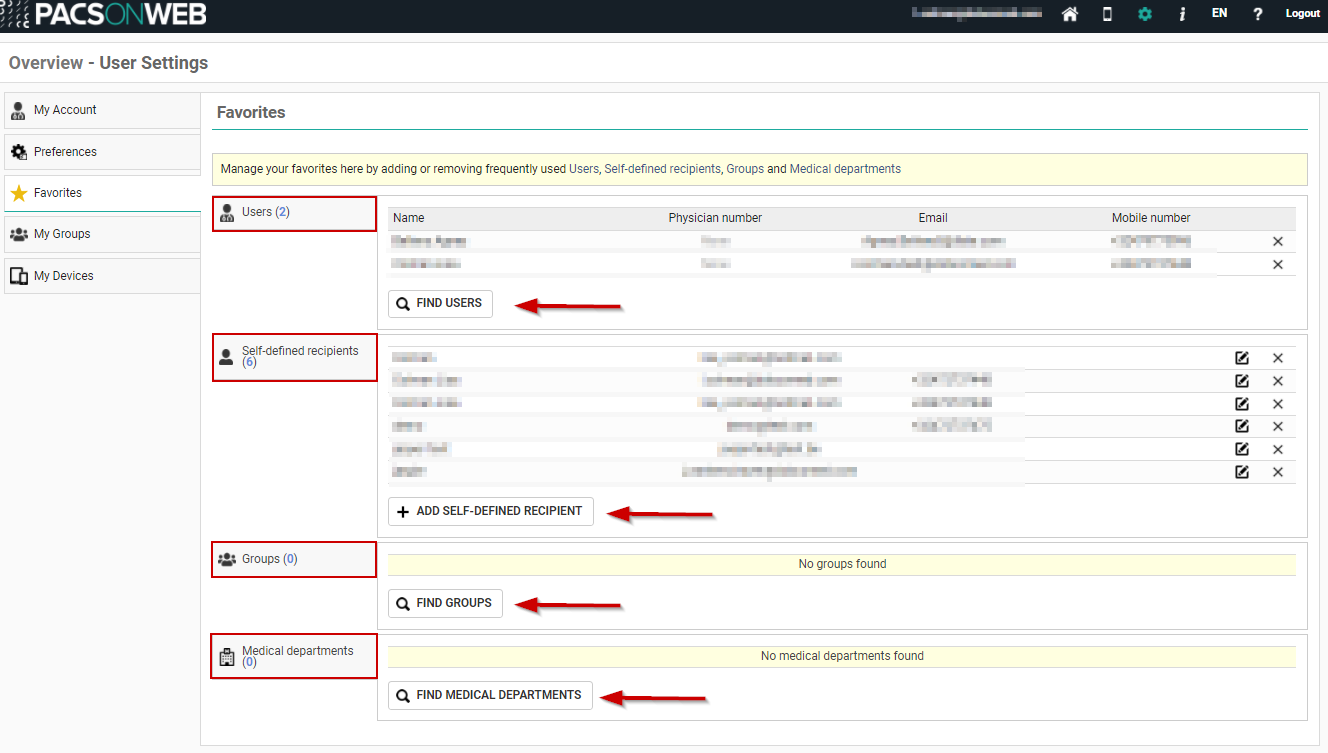
To remove a favorite, click the X icon at the end of the row.
Adding a DeepUnity PACSonWEB user to your favorites
To add a DeepUnity PACSonWEB user to your favorites:
1. Click on Find Users.
2. In the pop-up window, search for a user.
a. You can search by name, for example.
3. Click Filter.
4. Select the user you wish to add.
5. Click Add.
This user has now been added to your favorites under Users.
Adding a self-defined recipient to your favorites
A self-defined recipient is a user who is not registered with DeepUnity PACSonWEB.
To add a self-defined recipient to your favorites:
1. Click Add self-defined recipient.
2. In the pop-up window, fill in the mandatory fields.
The mandatory fields are marked with an asterisk *.
3. Click Add.
This recipient has now been added to your address book under Self-defined recipients.
Adding a group to your favorites
To add a group to your favorites:
1. Click Find groups.
2. In the pop-up window, fill in your search criteria.
3. Click Filter.
You will see a list of groups that match your search criteria.
4. Select the group you wish to add.
5. Click Add.
You can now find this group practice under Groups. The members of the group practice will also be displayed in the Groups table.
Adding a medical department to your favorites
To add a medical department to your favorites:
1. Click Find medical departments.
2. In the pop-up window, enter the name of the department.
3. Click Filter.
You will see a list of departments that match your search criteria.
4. Select the department you wish to add.
5. Click Add.
The department has now been added to your list of Medical departments.