Using anonymization schemes

|
Attention: This is an optional functionality within DeepUnity PACSonWEB. If interested, you can contact DH Healthcare GmbH for more information.
|
This option can be activated for all studies from a specific source.
If you wish to use an anonymization scheme, click Customize anonymization .
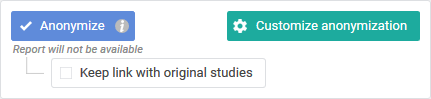
Click on 'Use scheme' and select the scheme that you want to use.
This changes the patient and study data, as defined in the selected scheme.
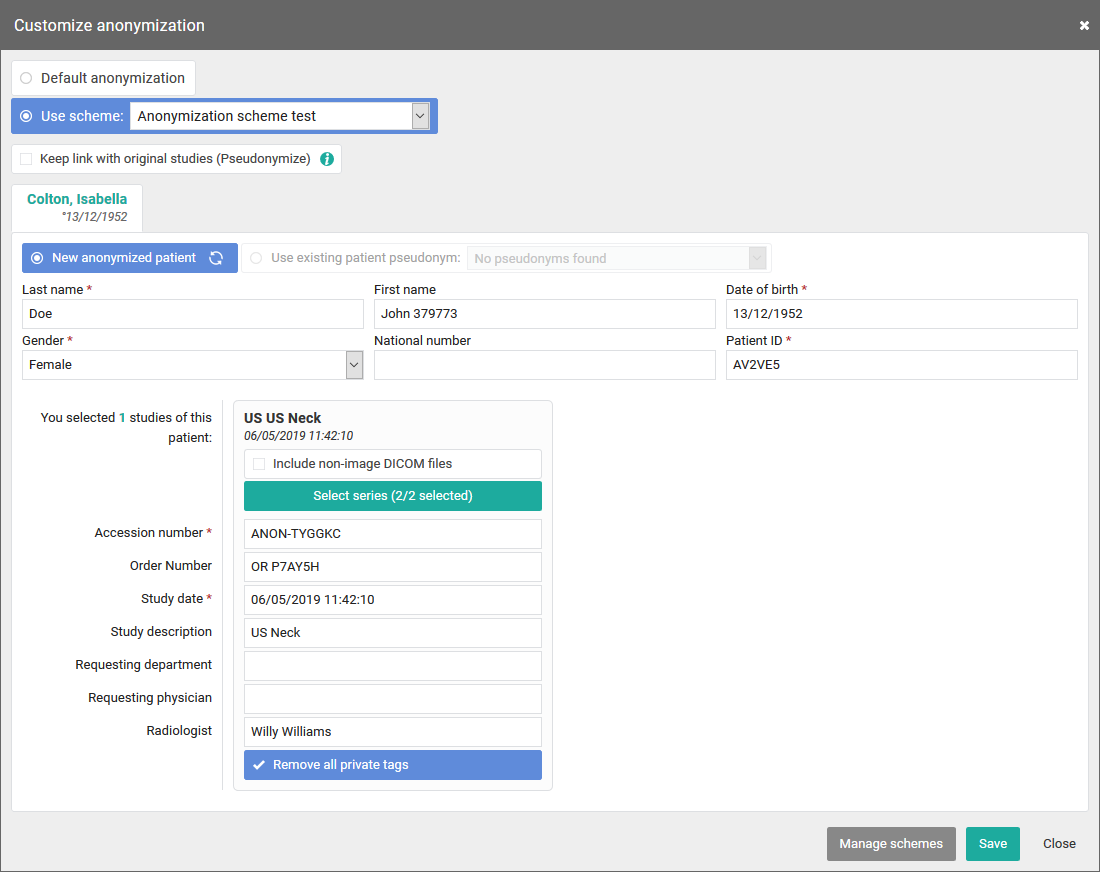
The option is available to all users who have access to a study from the source for which this option has been activated.
Manage schemes:
 | Attention: This option is only available for source admins. |
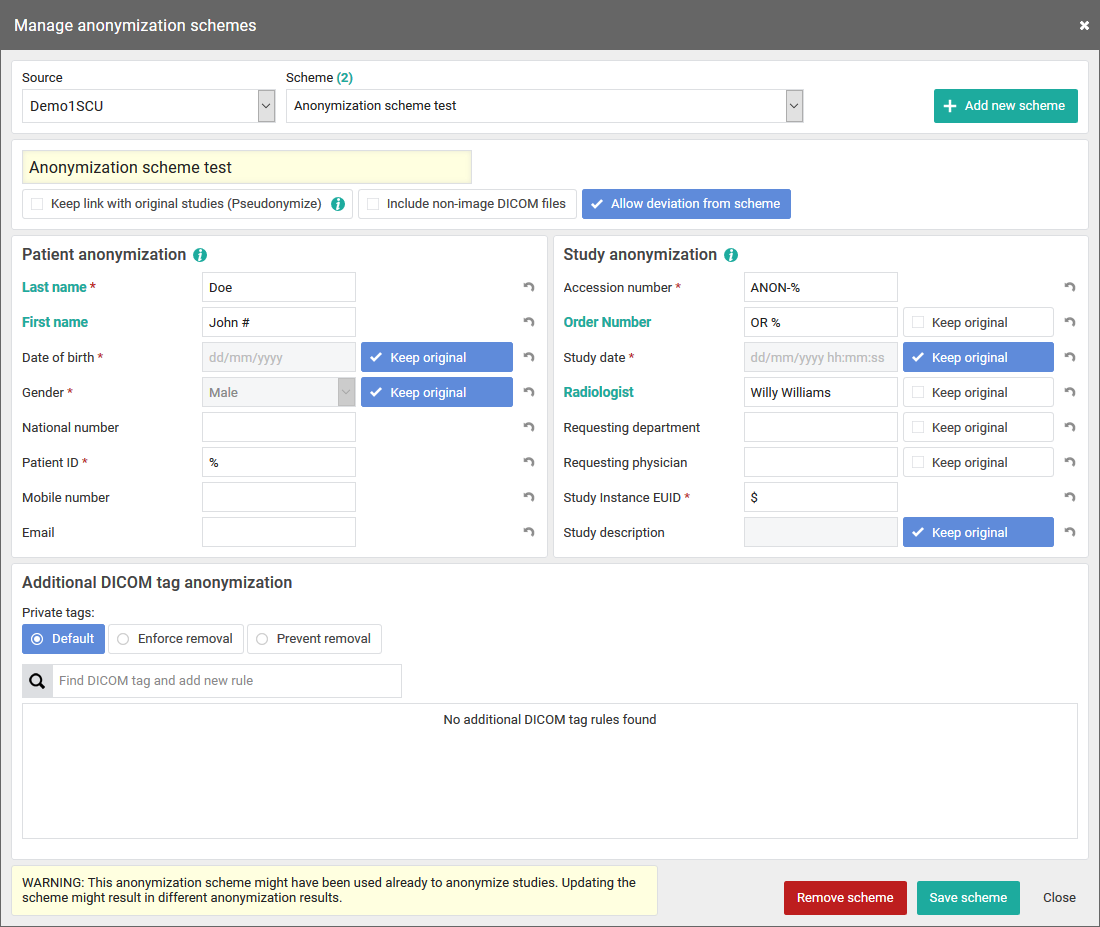
1. Select the scheme you want to change or click on Add new scheme:
2. Enter or adjust the name of the scheme:
Check the following options if required:
• Keep link with original study ("pseudonymization")
A user has a link between the pseudonymized study and the original study if he has access to both studies within DeepUnity PACSonWEB.
• Include non-image DICOM-files:
Determines if non-DICOM files such as Structured Reports, Dose reports, ... are made available in the anonymized study or not.
• Allow deviation from scheme:
This determines if it is permitted or not to manually change the adjusted patient and study data when using the scheme.

3. Enter the desired adjustments to patient and study data for the schedule:
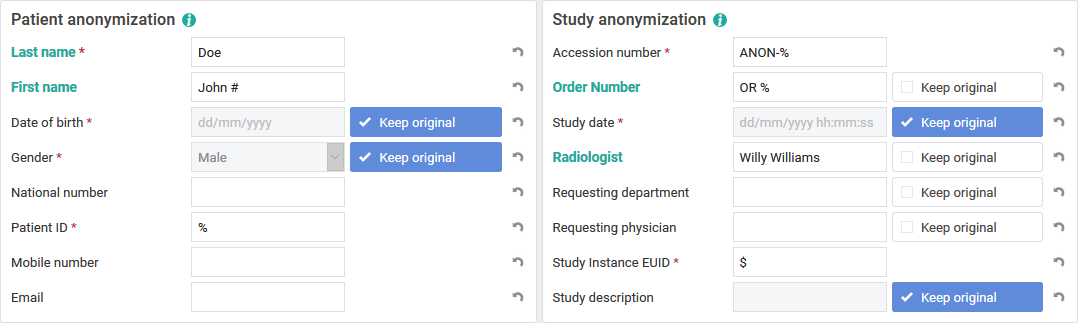
Date of birth, gender, study date and description are retained by default, unless explicitly configured otherwise.
4. Specify how private DICOM tags should be dealt with
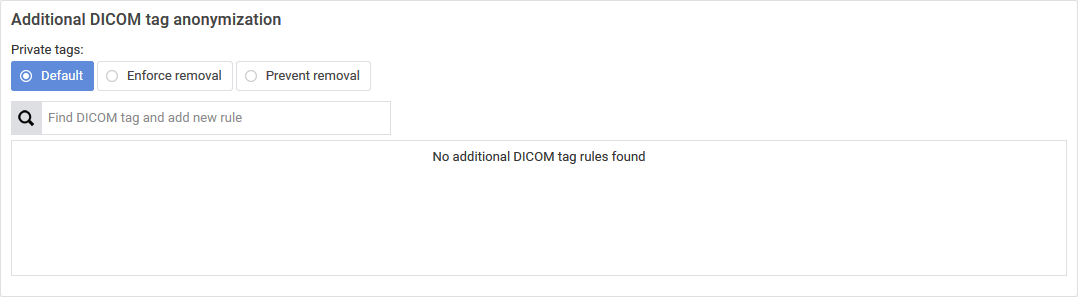
• Default:
• If 'Allow deviation from scheme' is checked, the user can still choose whether the private tags will be removed or not.
By default, they are deleted.

• Enforce removal:
This enforces removal of the private tags. The user cannot change this when using this scheme. 

• Prevent removal:
When using this scheme, the user is not able to remove the private tags. 

• Find DICOM tag and add new rule: You can add additional DICOM tags to the scheme.
5. Finally, you can delete an existing schedule or save a new or modified schedule:
Remove schemeSave schemeClose
Select the scheme you want to change or click on Add new scheme