Overview page anomalies

|
Important! This functionality is only available for the administrators of a sending radiology department.
|
To get an overview of all anomalies that have been registered for your radiology department, click on 'Functions' and choose 'Anomalies'.
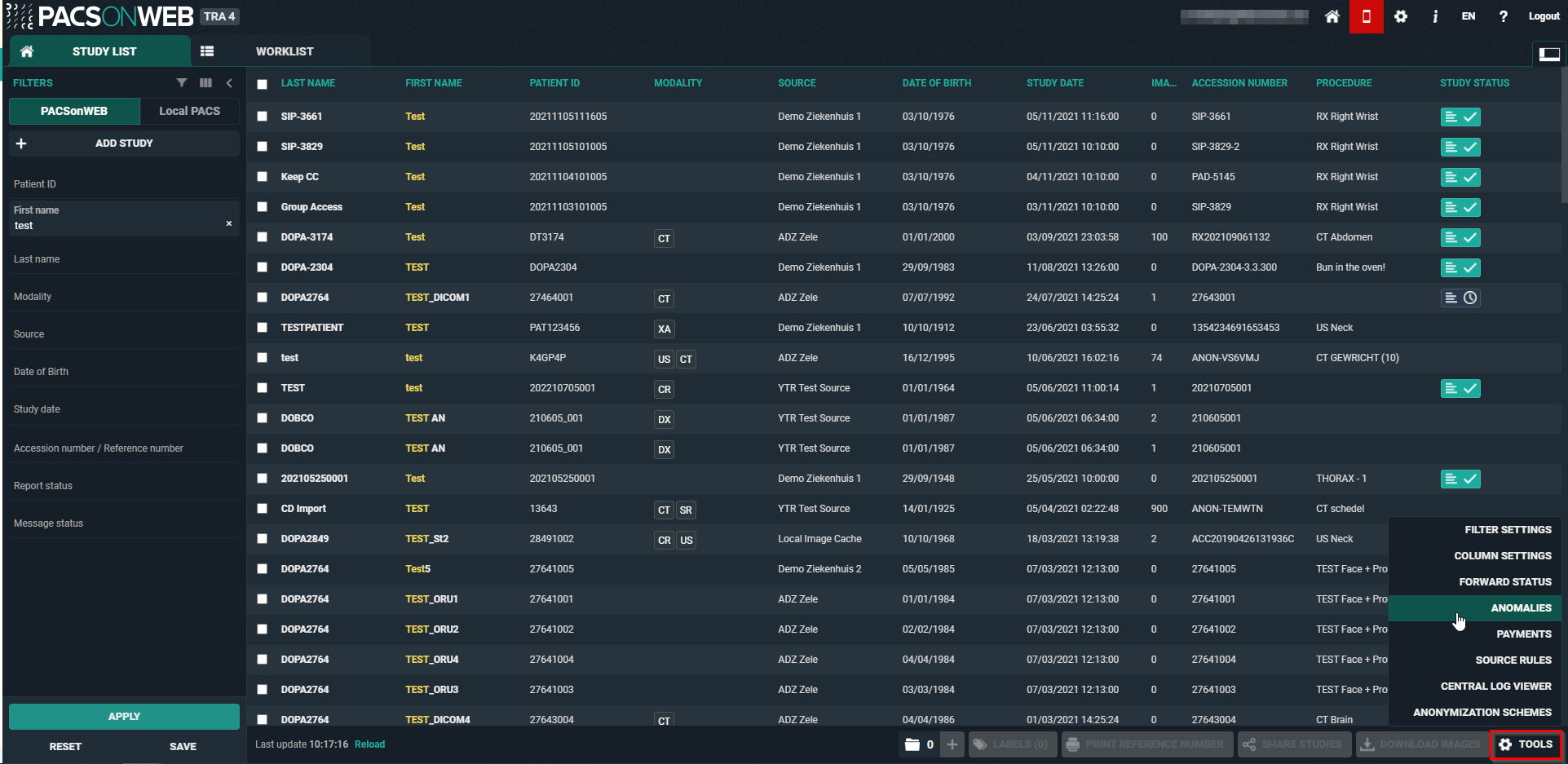
This page lists all anomalies, as registered on the study administration page (see Anomalies) for each individual exam, grouped in two categories:
• anomalies on study level
• anomalies on patient level
Anomalies on study level
The following anomalies will be reported:
• national number in DICOM files differs from HL7 information
• date of birth in DICOM images differs from HL7 information
• no or incorrect date of birth registered
• number of images in DeepUnity PACSonWEB differs from the number of images in the local PACS (taking into account any applied filtering)
• national number already registered with another patient through DICOM
• image or HL7 message received with the same study instance EUID or accession number but with other patient ID
• study for patient without ID is changed to a patient with ID via DICOM or HL7
• incompatibility with CvKO requirements
• studies of different patients have been merged
• failed move or delete operation of image or series
Anomalies on patient level
The following anomalies will be reported:
• Multiple internal patient IDs have been registered for a single patient
• Received national number already linked to another patient
• Date of birth differs from date of birth that was registered with a previous exam
• National number already registered with another patient through HL7
• Patient without ID from DICOM (scroll to bottom of the page for more explanation)
• Patient without name from DICOM: a patient name is generated ("UNK_"+ [source abbreviation]+unique number) and used (scroll to bottom of the page for more explanation)
For each registered anomaly, the following information is shown:
• the source of the study
• a link towards the study
• the study date
• date and time when the anomaly was registered
• the anomaly type + the required access level of a user to be able to open the study
• a description of the anomaly
• the possible corrective measures
Once a solution has been selected, it will be marked in green. When hovering the cursor over the label, it is displayed by whom and when the selected solution was applied.
In case a national number was registered for two different patients, it will be possible to assign this to the first patient, the second patient or to merge both patients.
For the latter option, the following screen is displayed to perform the merge in a controlled way:

 | Warning: Once a solution has been applied, this cannot be undone! |
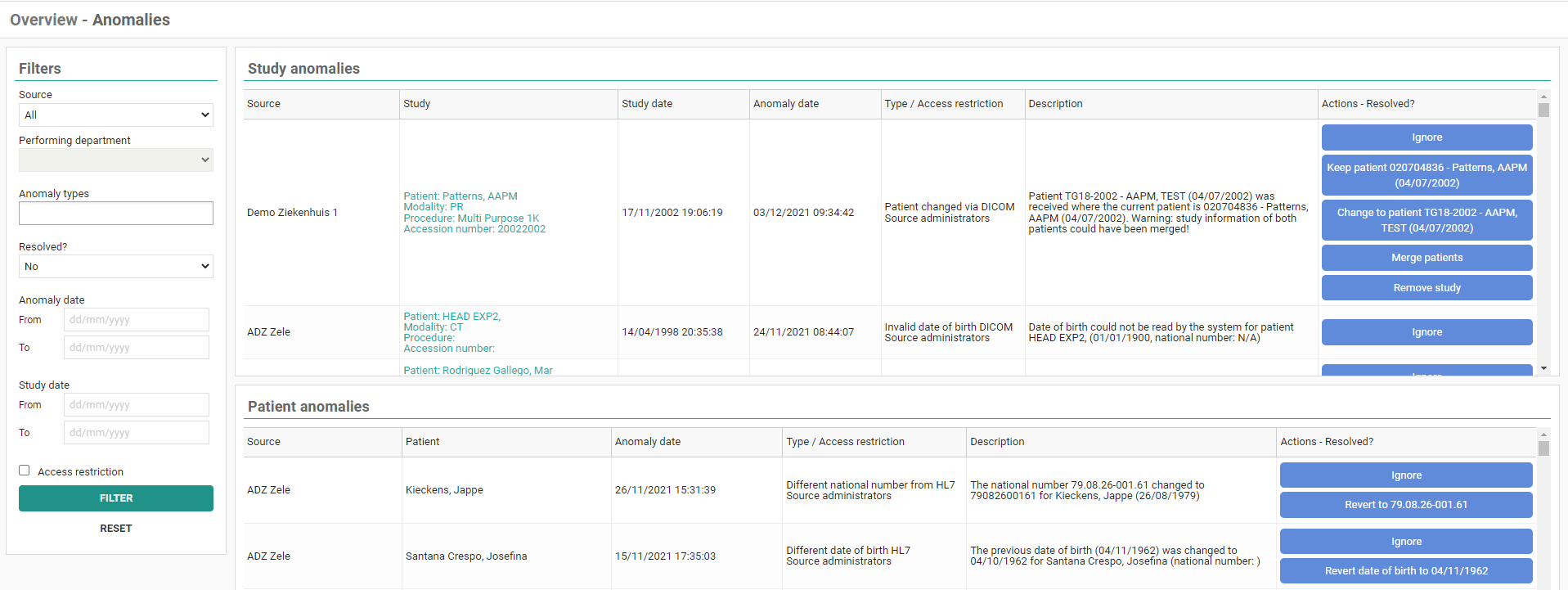
Refresh rules
The anomaly overview page is refreshed after an action that could impact other anomalies:
Following rules are applied:
If a record is changed via HL7, the page will refresh after following actions:
• Keep patient
• Merge
• Assign national number
• Remove study
If a record is changed via DICOM, the page will refresh after following actions:
• Change
• Merge
If a record is changed via HL7, the page will not refresh after following actions:
• Ignore
• Keep National number
• Change patient
• Revert date of birth
If a record is changed via DICOM, the page will not refresh after following actions:
• Ignore
• Keep
 | Important! Only the 100 most recent anomalies are listed in the overview. To display a selection of the registered anomalies, you can use the filter. |
Filtering can be applied, based on a single field or multiple fields.
Possible fields are:
• Source
• Performing department
If Source is set to "All", the performing department cannot be selected
• Anomaly types
• Status
• Anomaly date
• Study date (from = 0h00 ; to = 23h59)
• Access restriction