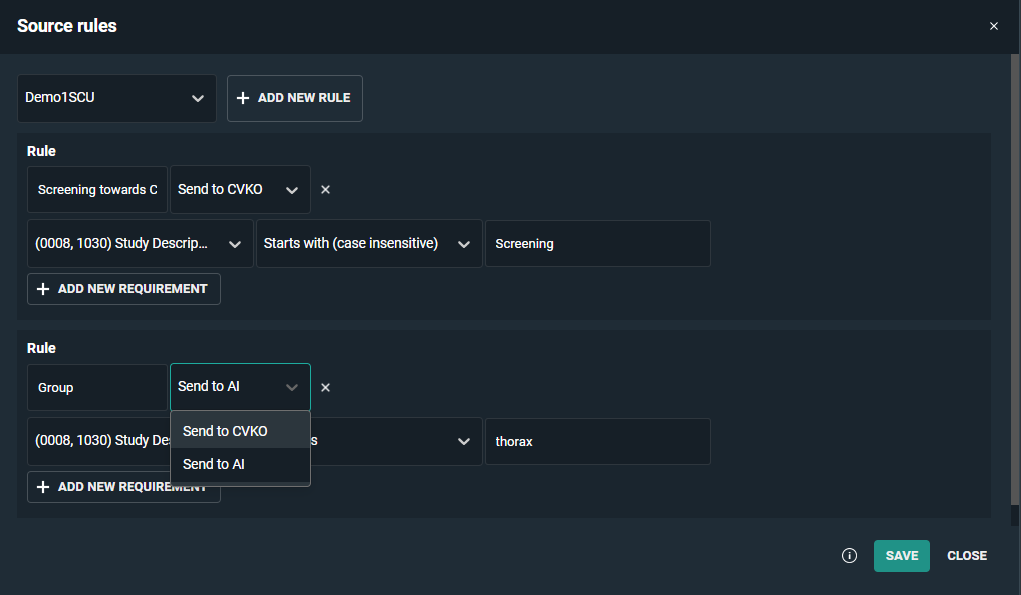Source rules
Specific DICOM based source rules can be configured for a source. The rule needs to have a name, rule type and rule requirements.
Configuration of a rule
1. Click on the tools menu in the study list and then on source rules.
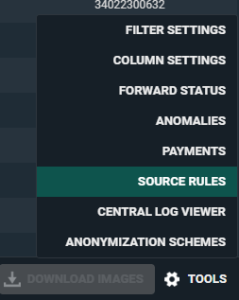
A dialog will open where you can configure new rules.
2. Select the correct source (only sources for which the user has admin rights will be listed).
3. Give the rule a name and select the rule type. The following rule types can be configured:
◦ Send to CVKO
◦ Send to AI
4. Select the DICOM Tag, the selection criteria and fill in the relevant value for the rule.
5. Optionally, you can add an additional requirement to the rule. To do this, click Add New Requirement.
◦ Source rules with one rule and two requirements: The DICOM images must meet both requirements to comply with the source rule and be sent to CVKO or AI.
◦ Source rules with two rules, each with one or more requirement: The DICOM images must meet one of the rules to comply with the source rule and be sent to CVKO or AI.
6. Click SAVE when finished.