Adding labels to studies
You can add labels to studies from the overview page.
To link a label to one or more studies from the list:
1. Select the study or studies that you want to add a label to.
2. Click the Labels button at the bottom of the page.
a. Select the desired labels you want to add.
The label(s) will be added to the selected study or studies and displayed in the Label column.
• If the Label column is not visible in your overview, you can configure this in column settings. See Configuring the overview page for a detailed explanation.
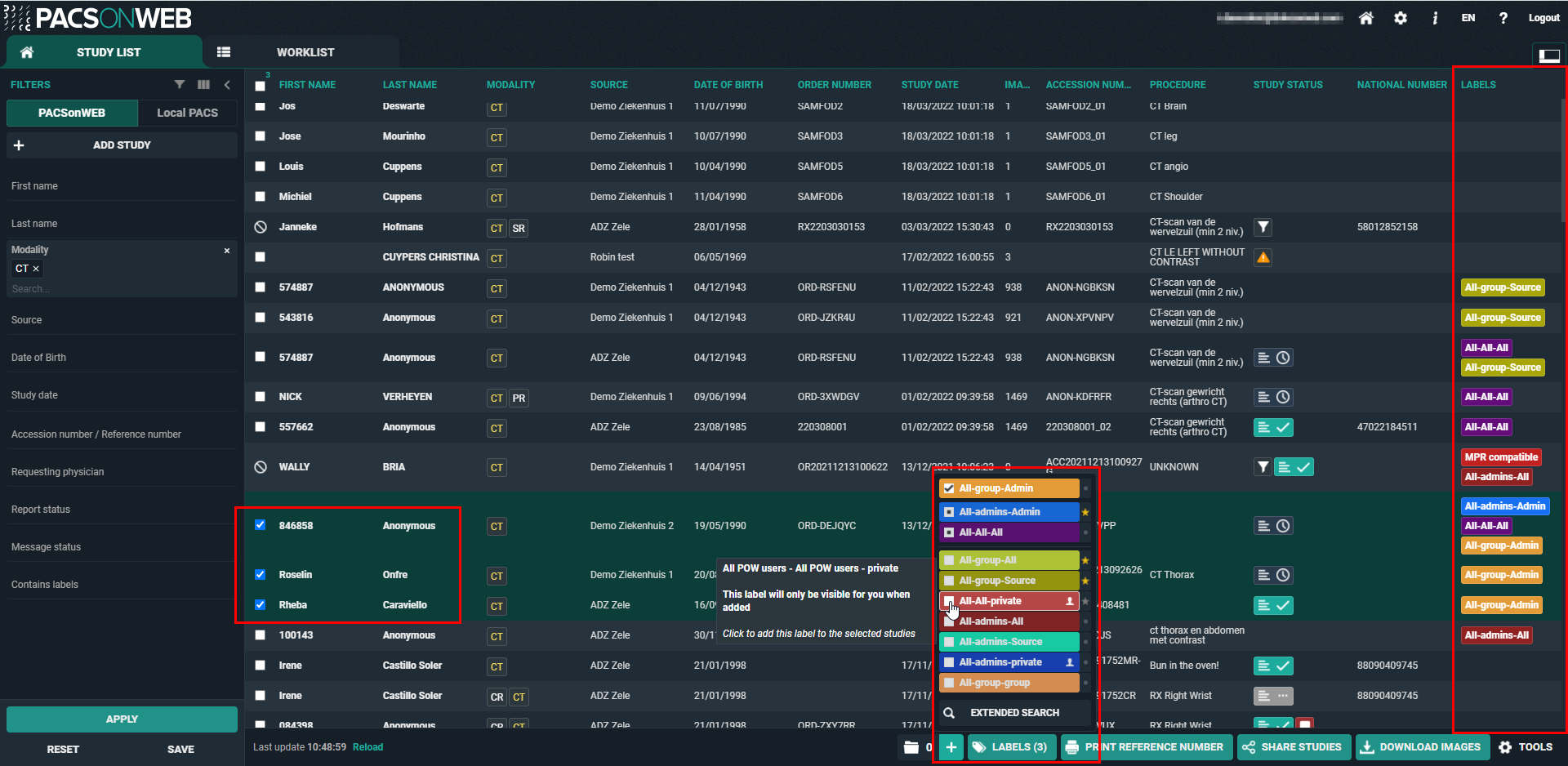
|
Label icons
|
Description
|
|---|---|
 Favorites Favorites |
Marks a label as a favorite. Add or remove a label from your favorites by clicking the star icon next to the desired label.
|
 Private Private |
Marks a label as private. Make the label visible only to you by adding a private label.
|
 Selected studies Selected studies |
Indicates that the label is linked to all the selected studies. Selected studies are displayed at the top of the list of labels.
|
 Subset of selected studies Subset of selected studies |
Indicates that the label is linked to a subset of the selected studies, but not all selected studies.
|
By default, 10 labels are displayed when you click the Labels button.
• Favorites, Selected studies, and Subsets of selected studies are always visible, if applicable.
◦ If these three categories do not combine to 10 labels, other available labels are added to the list alphabetically.
• If you have access to more labels than displayed in the list, you can click on Extended Search to see all other labels.
◦ To find a specific label, you can scroll through the list or type the label name in the search bar.

|
Tip: You can also add or remove labels to the study from the Study Administration page under the Labels tab.
|