Adding a study
If you wish to view a study for which you are not the requesting physician, you can add this study to your list, provided that the patient has given you the reference number and his/her date of birth.
To add the study:
1. Click the Add Study button in the top left corner.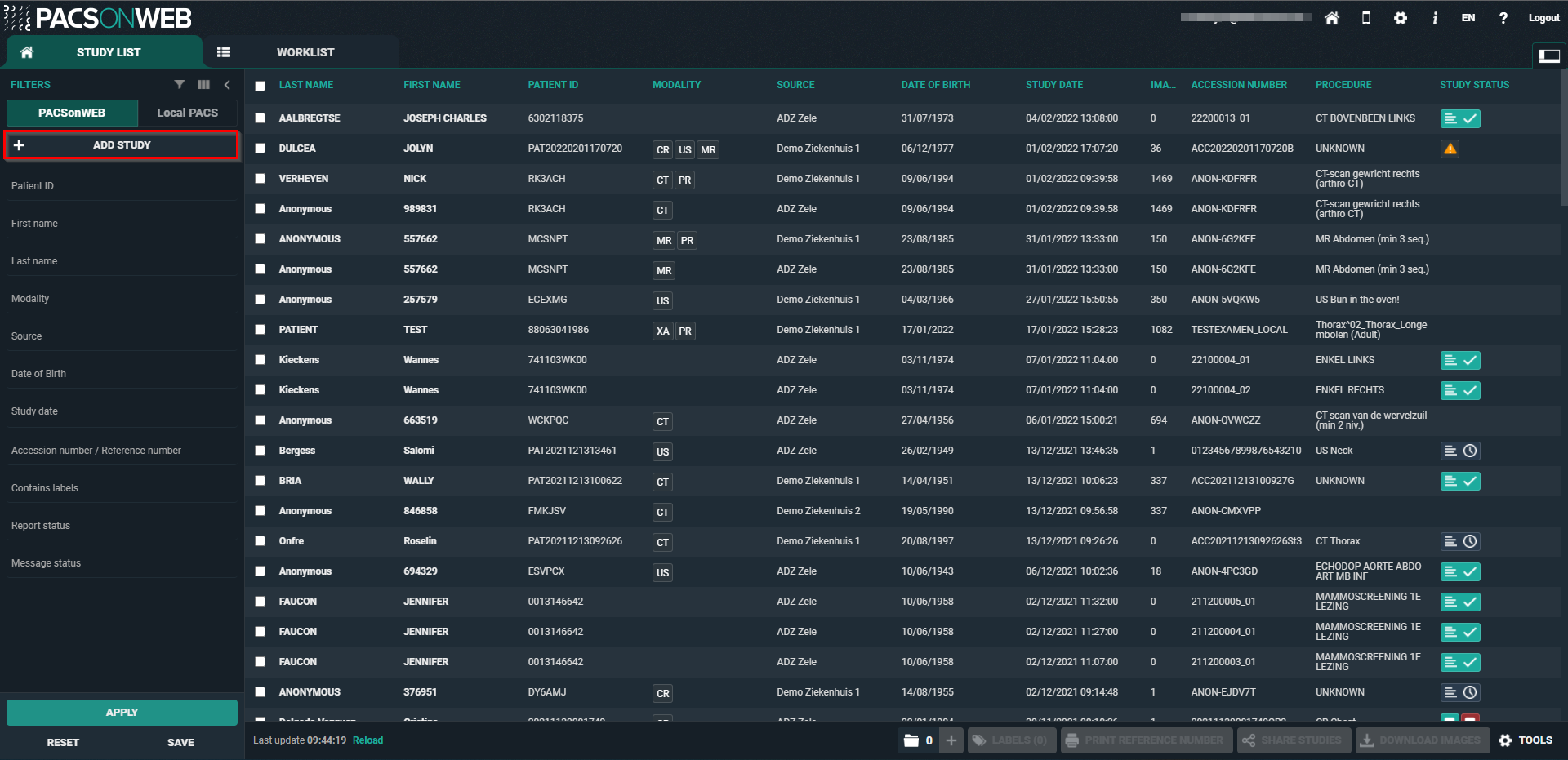
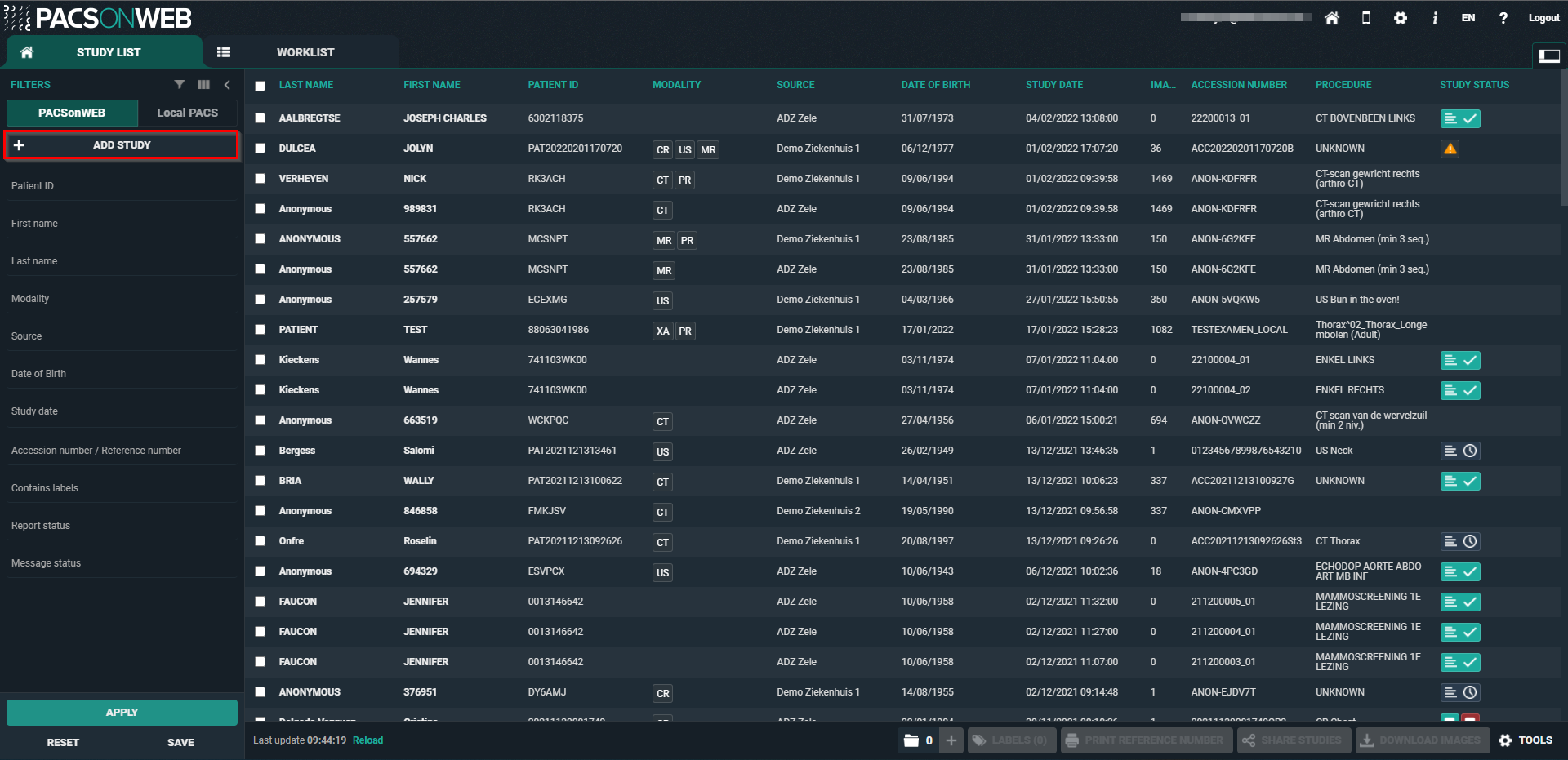
2. Enter the study's reference number and the patient's date of birth in the dialog displayed.
3. Click the Add study button.
The respective study will be opened immediately.
If a single or multiple exams have been shared with a non-DeepUnity PACSonWEB user, there is no reference number but only a DU POW code (DU POW...).
You can add this exam in a similar way by entering the DU POW code in the reference number field and the date of birth for one of the related patients.
 | Tip: After you’ve added a study, this study will remain available in your own list for future reference. |
If you are an administrator of a group, you will have the additional option to add the exam for the entire group.
After adding the exam, it will be accessible for all members of the group.
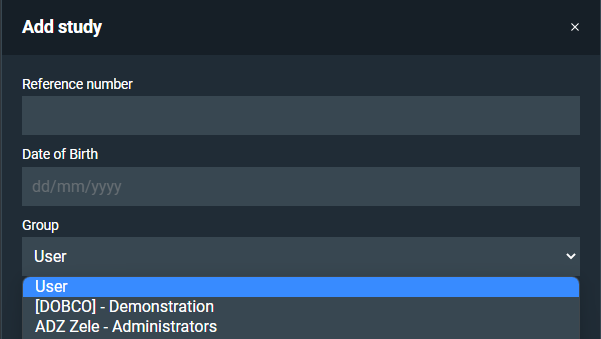
Adding a single study:
When adding a single study, you can choose between the following options:
• Add study: the study will be added to the study list of the user
• Add and open study: the study will be added to the study list of the user and the study will be opened in the viewer
• Add and open study in list: the study will be added to the study list with the reference number filled in as filter to show the added study
Adding a bucket (more than 1 study):
When adding a bucket, you can choose between the following options:
• Add studies the studies will be added to the study list of the user.
• Add and open studies in list: the studies will be added to the study list with the reference number filled in as filter to show the added studies.