Report display

|
Tip: When logged as a patient, the report will only be accessible if permitted by the radiology department.
When logged on with a DeepUnity PACSonWEB account, the report will always be accessible as soon as it is available.
|

|
Warning: A radiology department can opt to apply a delay of x days before the report is made accessible to the patient.
As long as this delay hasn't expired, a message will be displayed to notify that the report is not available to the patient.
When logged on with a doctor's account it is displayed at the bottom of the report when the report will become available to the patient (round up).
By hovering over the number in the message, the exact time when the report will become available to the patient, will be displayed. 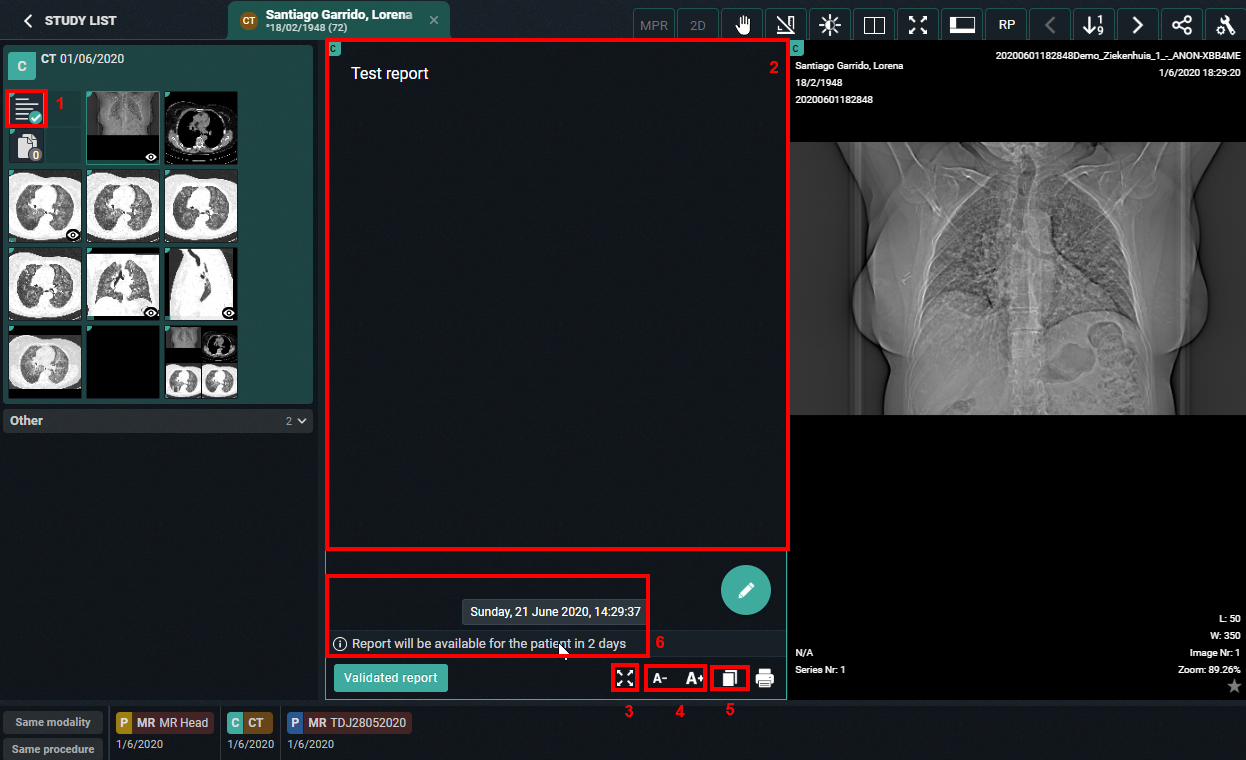 |
(1) When opening a study for which the report is available, the report icon will be displayed as the first series within the series picker 

(2) When opening a study for which the report is available, the report will be displayed by default within the first view port
(3)  display the report full screen
display the report full screen
 display the report full screen
display the report full screen(4)  decreasing or increasing the font size of the report
decreasing or increasing the font size of the report
 decreasing or increasing the font size of the report
decreasing or increasing the font size of the report(5)  copy the report to the clipboard
copy the report to the clipboard
 copy the report to the clipboard
copy the report to the clipboard(6) Details on moment when the report will be available to the patient (optional)

|
Note: If the report was sent in PDF format, you can zoom in, print, download ... by using the buttons in the top toolbar.
|

If you are an administrator of a study, you can create or modify the report by clicking the pencil icon.
This is not possible in case the report was sent in PDF format.
Once the report has been completed, it should be verified and saved from the browser window.
A report can be saved as:
• Draft
• Preliminary
• Validated
In case a draft report exists and the reported is edited and cleared, it will be marked as without report.
In case a report has been saved as preliminary or validated, it is not possible to revert to status draft or without report.
Depending on the advanced configuration for your radiology department, it can be that:
• It is not possible to save a report as preliminary.
• It is not possible to save a report as validated.
• It is not possible to modify a report that has been marked validated.
For further questions, please contact your internal DeepUnity PACSonWEB admin or DH Healthcare GmbH.
 | Important! A draft report will only be visible for users that can edit reports; not for users that have read-only access to the exam. |
Once a report has been set to edit mode, it will be locked for any concurrent users to prevent two persons working on the same report at the same time.
This is indicated by a lock icon in the series picker and the report window.
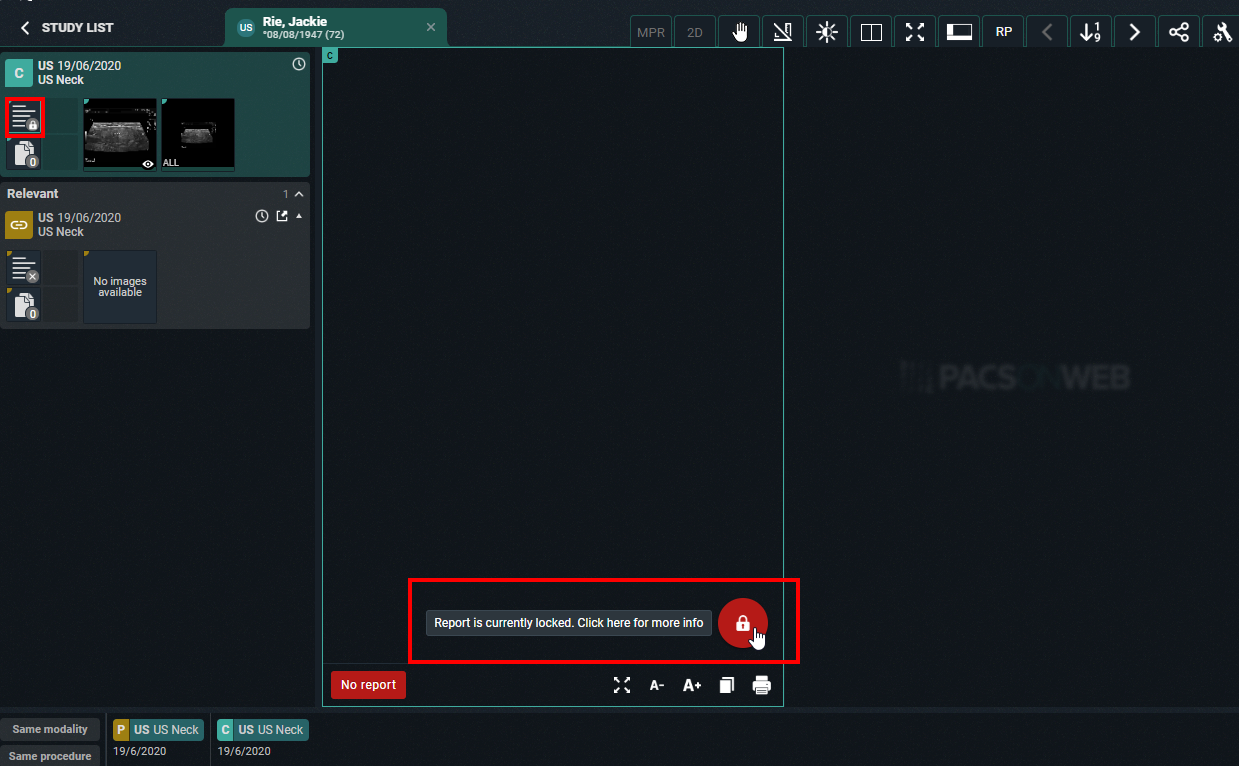
By clicking the lock icon, more information is given on who is editing the report at the time.