Pairing the Home Reading App
In order to create a report through Home Reading, a link needs to be established between the DeepUnity PACSonWEB browser session on the computer or tablet and the Home Reading app on the user smartphone.
In order to establish such a link (or pair), log on to DeepUnity PACSonWEB on your computer or tablet with your account.
In case Home Reading has been enabled for your DeepUnity PACSonWEB account, the home reading icon  will be available from the top toolbar.
will be available from the top toolbar.
 will be available from the top toolbar.
will be available from the top toolbar.By clicking the Home Reading icon, a QR code will be displayed to pair your smart phone.
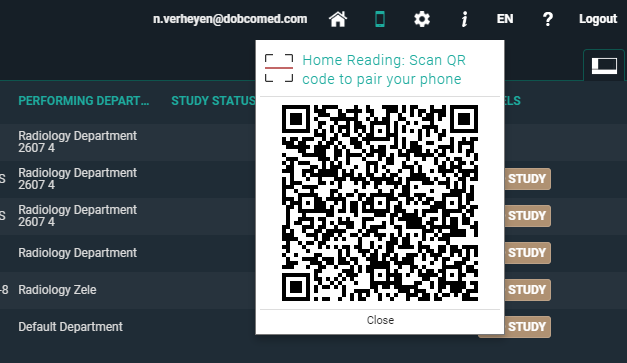
From your smart phone, start the Home Reading app, tap "Read QR code".
When the QR code is scanned, the app will send a paring request, with an arbitrary PIN code to the browser.
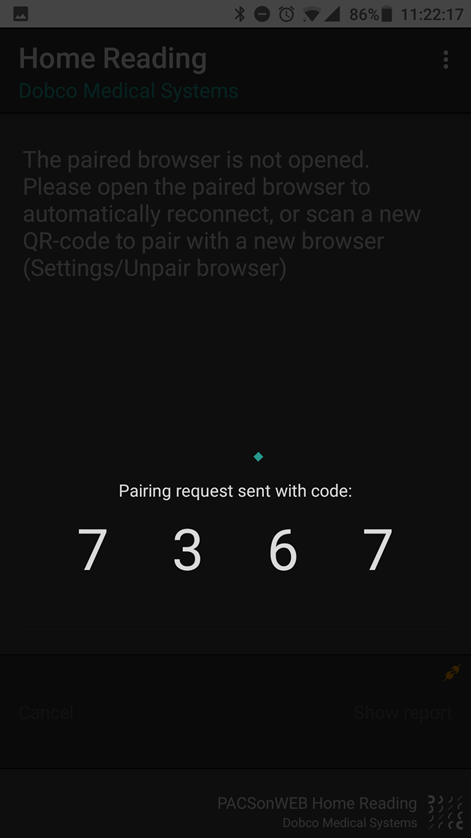
Within the browser session, a notification is displayed on the pairing request, specifying the device that is used (Type, OS and device name) and the PIN code, sent from the pairing request.
If the PIN corresponds to the PIN from your smart phone, click "Accept" within 30 seconds.
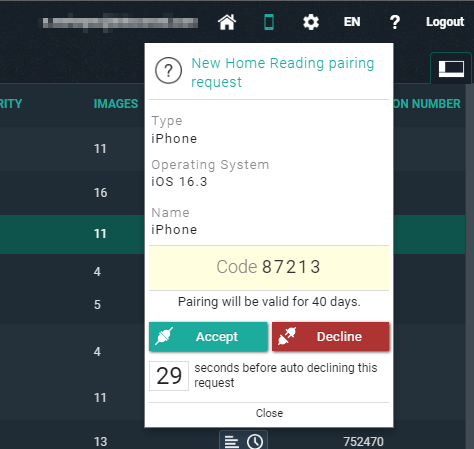
In case the pairing was declined or was not accepted in time, the following message appears on the smartphone:
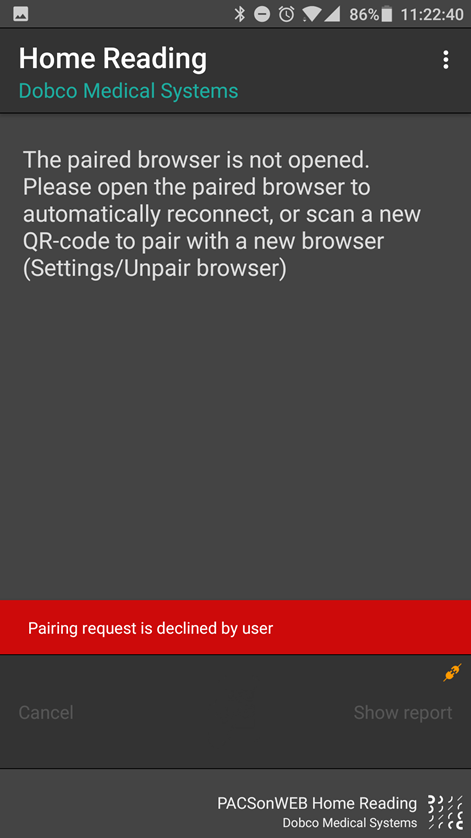
In case the pairing was successful, the following message is displayed within the app and the browser:
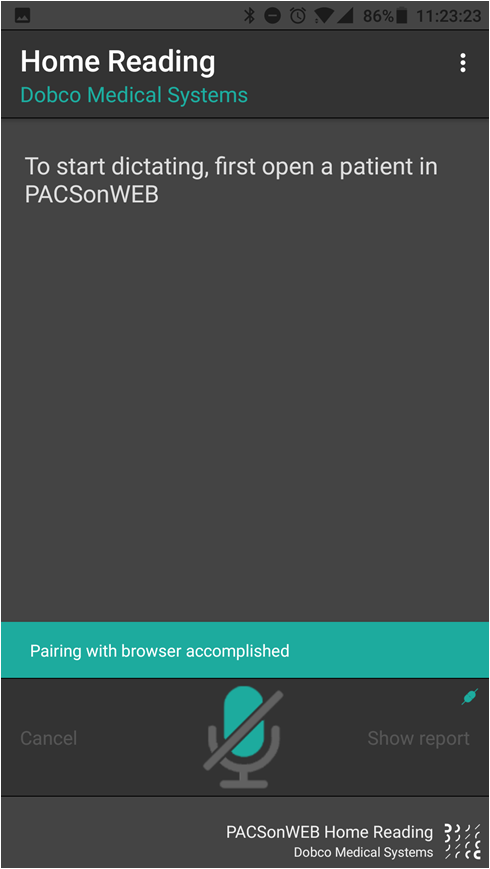
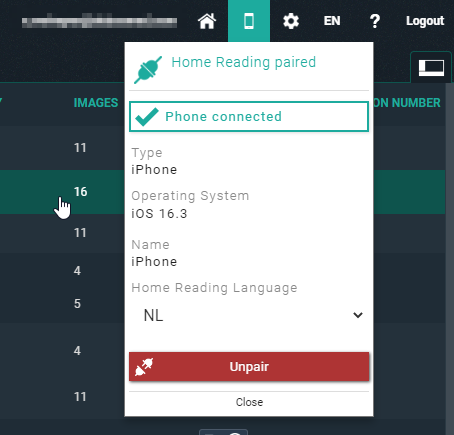
The pairing status is indicated by the color of the Home Reading icon.
• White / black: the browser is not paired to a smartphone
• Orange: the browser has been paired with a smartphone but the phone is not available
• Green: the browser is paired with a smartphone and can be used for dictation
 | Note: By default the pairing remains valid for 40 days. After this period the pairing needs to be set up again. |