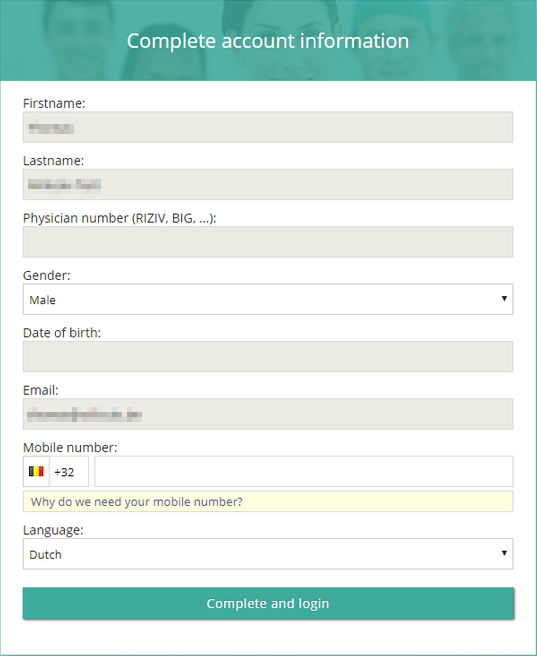Logging in using an e-ID (BE only)

|
Important! To log in through e-ID, the e-ID software has to be installed on your PC and the Windows Certificate Propagation service must be running on your computer.
|
To log in with e-ID
1. Click the Doctor box.
2. Click the ‘Login with Itsme or eID’ button.
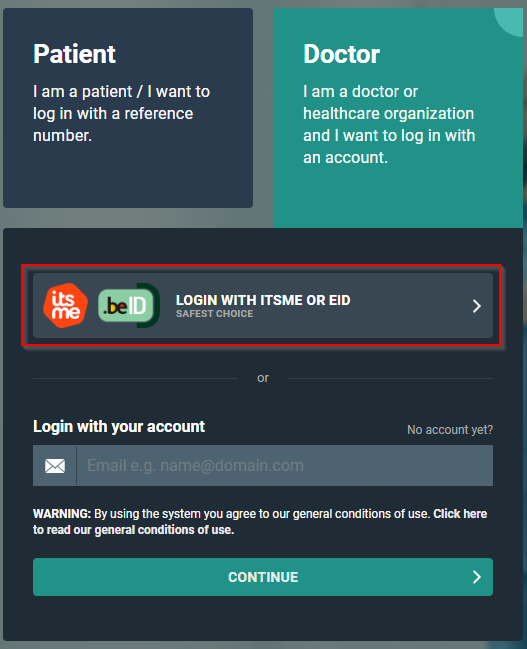
3. On the screen that follows, click Log in with eID card reader.
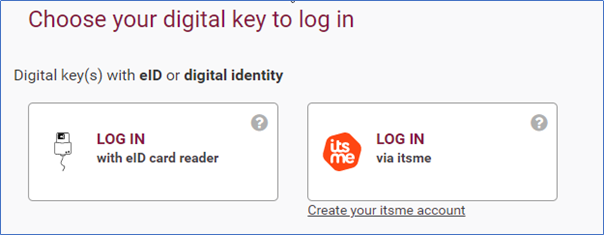
4. Follow the steps on the screen and choose Log in.
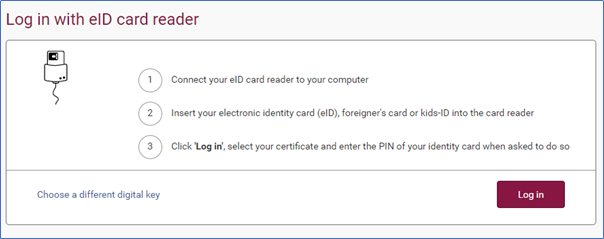
5. Select the certificate with which you wish to log in and click OK.
Make sure that your electronic identity card is in your e-ID reader.
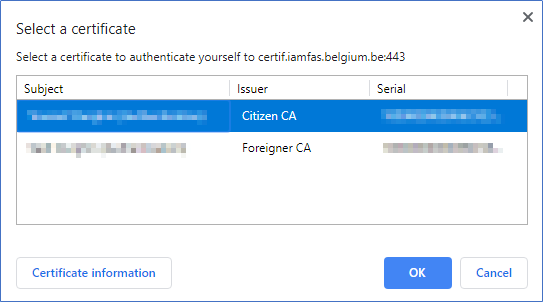
The screenshots below may look slightly different, depending on the internet browser (Internet Explorer, Firefox, Chrome, etc.) you are using.
6. Enter the PIN for your certificate and click OK.
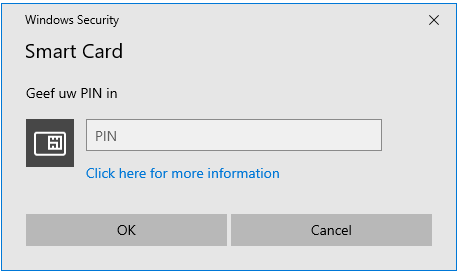
7. Verify your name, and from the drop-down menu select Civilian ('burger').
8. Click Log in ('Profiel bevestigen').
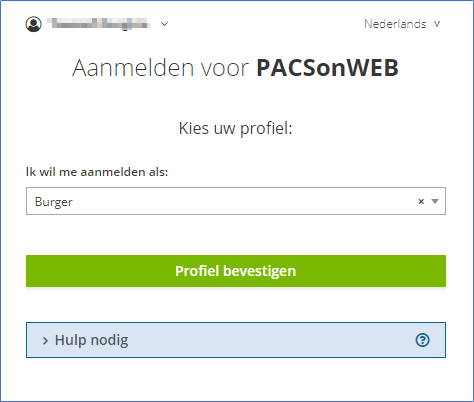
No account yet?
• If you do not have an account yet, you will be guided to complete your account details (cf. Register through e-ID (BE only)).
Already have an account?
• If you already have an account with all the required details, you now have immediate access to all the studies you requested and that have been shared with you.
• If you already have an account, but not all the required details are available within DeepUnity PACSonWEB, a dialog will be displayed for you to complete the missing details:
◦ Account details that are already registered but may not be altered for security reasons are shown but are grayed out.